

 |
 |
ArtiCAD has been working in partnership with internationally-renowned fittings manufacturer Blum to enable the thousands of worldwide ArtiCAD-Pro users to access Blum’s ‘Dynamic Space’ kitchen zoning concept and to quickly and easily specify Blum’s ORGA-LINE products as part of their design.
For details of the Blum ORGA-LINE products and ‘Dynamic Space’ concept, click here.
For user instructions, read on...
Before you install the Blum drawers and accessories, you must make sure you have an up-to-date version of ArtiCAD installed.
The Blum additions require you to be using Version 17 Build 36 or higher. If you have an older version the update is available from the Member's Area of the ArtiCAD website.
If you have an up-to-date version installed you can install the Blum additions, available from the Member's Area of the ArtiCAD website.
Installing the Blum additions adds the following items:
Blum base units.


Blum wall units.


Blum utilities window buttons.

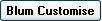

Before adding Blum units to your design you should click the "Blum Setup" button on the Utilities Window.
Return to top of page.Blum internals are only available using the special Blum units.
Functional base units.



Functional tall base units.



Zone modules.



Functional Wall Unit.



You can mix Blum and non-Blum units on the same design.
Click the relevant button to add the unit onto your design. For example, clicking the "Functional base unit" button gives the following dialog:
Select the type of base you wish to add. Note that it shows the units with the drawers partially open. It will also show them open when you do a render.
Specify the properties of the unit as normal. If you wish to change how open, if at all, the drawers are shown, click "More...".
Adding a module adds two or three units onto your design in one go.
There are two ways of adding modules to your design.
Click 


Click 
Both methods show the same dialog.
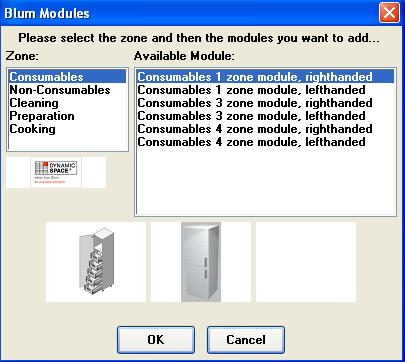
Choose the zone in the top-left box. This will change the selection available in the Available Module (top-right) box. Selecting a module change the image along the bottom of the dialog to show the units that make up that module. Click "OK" to add the selected module to your design. Note that once the module has been added it is treated as individual units. Also, some of the units making up the module may not be Blum units.
Return to top of page.To change the Blum settings for a unit, highlight the unit and click the "Blum Customise" button on the Utilities window.
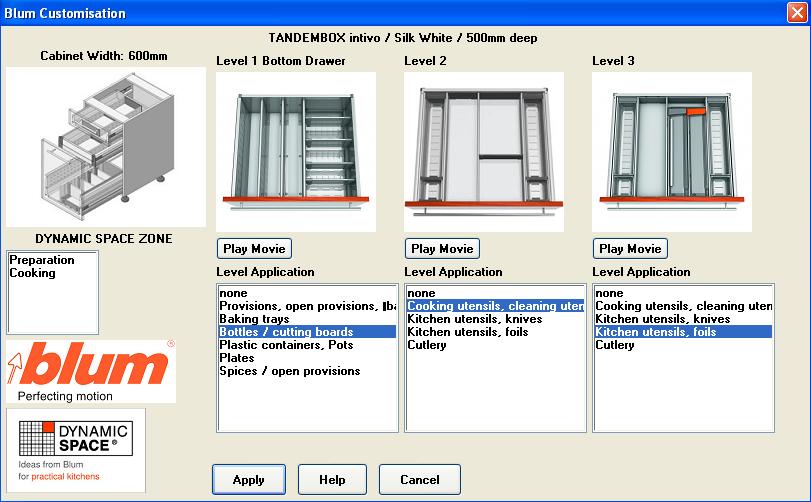
The options will vary depending on the type of unit.
Select the Zone and then select the required Application for each drawer. The "Play Movie" button will show a short video explaining the selected internal. Note the first time you do this it may ask you to install additional software - follow the onscreen instructions. Click "Apply" to accept the changes, or "Cancel" to keep the current settings.
Return to top of page.| (C) ArtiCAD Ltd 2011 | CONTACT US | TERMS & CONDITIONS | PRIVACY POLICY | TRADEMARKS |